Microsoft Visual C++如何创建空工程 创建空工程的方法
很多人不知道Microsoft Visual C++如何创建空工程?今日为你们带来的文章是Microsoft Visual C++创建空工程的方法,还有不清楚小伙伴和本站一起去学习一下吧。
第一步:打开Microsoft Visual C++软件(如图所示)。
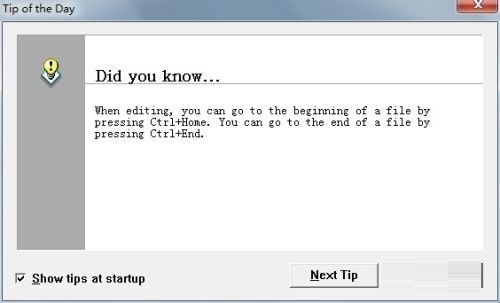
第二步:选择“File”点击“New”按钮(如图所示)。

第三步:这里选择倒数第三个(如图所示)。
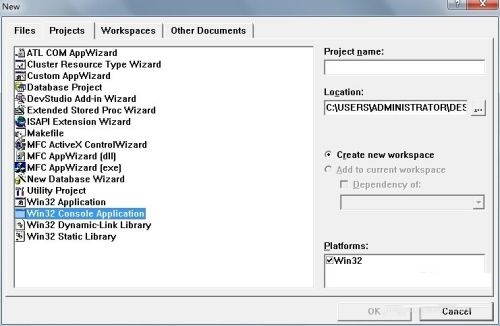
第四步:输入工程的名称(如图所示)。
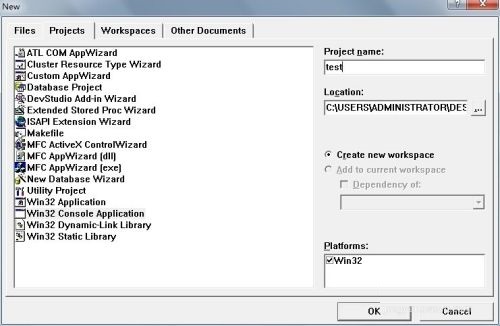
第五步:选择第一个,创建一个空的工程(如图所示)。

第六步:接下来点击“ok”(如图所示)。
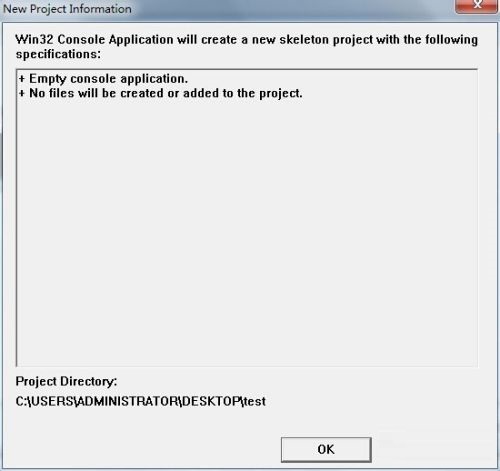
第七步:再次选择“File”点击“New”按钮(如图所示)。
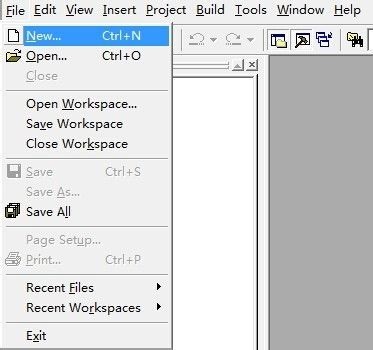
第八步:选择第四个选项(如图所示)。
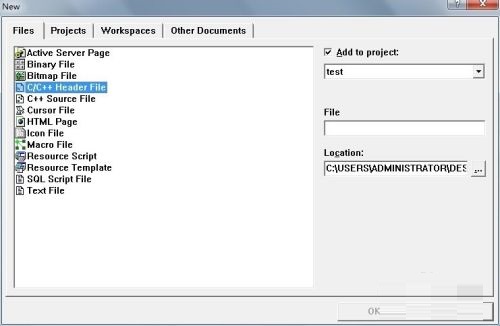
第九步:输入文件的名称(如图所示)。
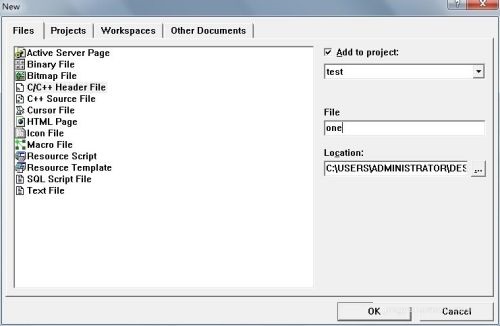
第十步:最后一个C语言的空工程就创建好了(如图所示)。
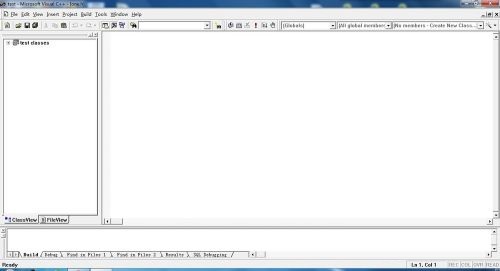
以上就是本站给大家带来的Microsoft Visual C++如何创建空工程的全部内容,希望能够帮助到大家哦。
© 版权声明
文章版权归作者所有,未经允许请勿转载。
