怎么使用photoshop绘制正方形 photoshop使用教程
还不会使用photoshop绘制正方形吗?想必有许多新手伙伴还不了解,不过没关系,因为下面本站就分享了使用photoshop绘制正方形的操作内容,希望有需要的朋友都来共同学习哦。
方法1
打开photoshop软件,新建一个画布
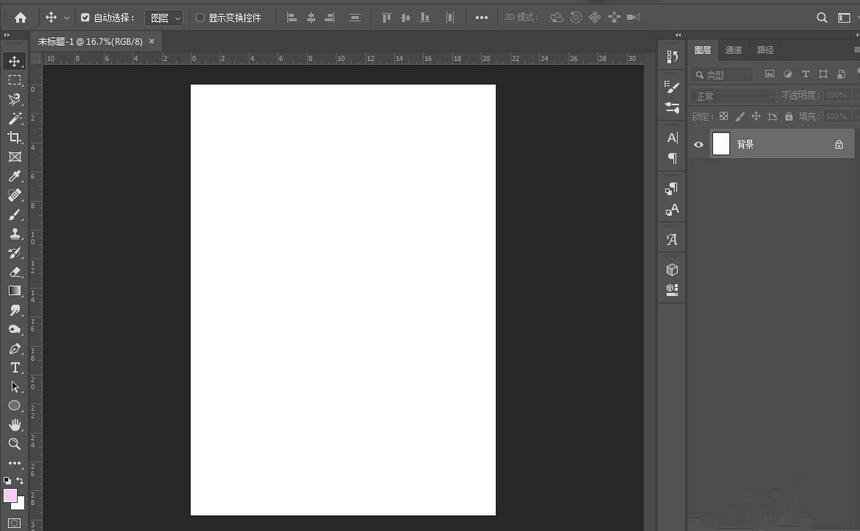
在工具栏中,找到矩形工具并选中
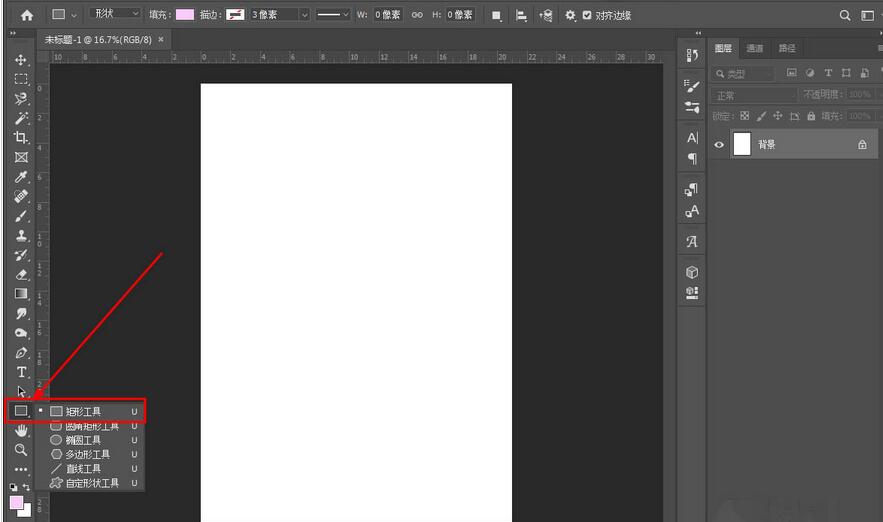
按住shift+alt,接着在画布上拖动鼠标即可画出正方形
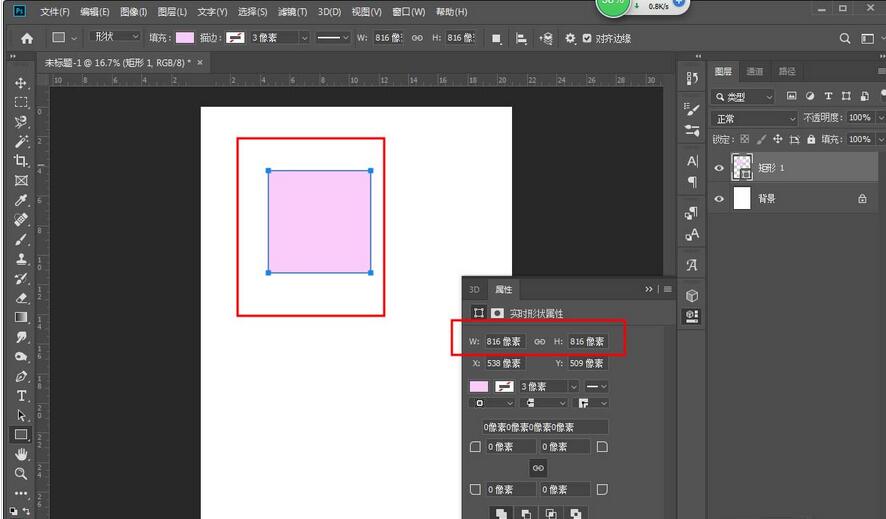
方法2
选中矩形工具后
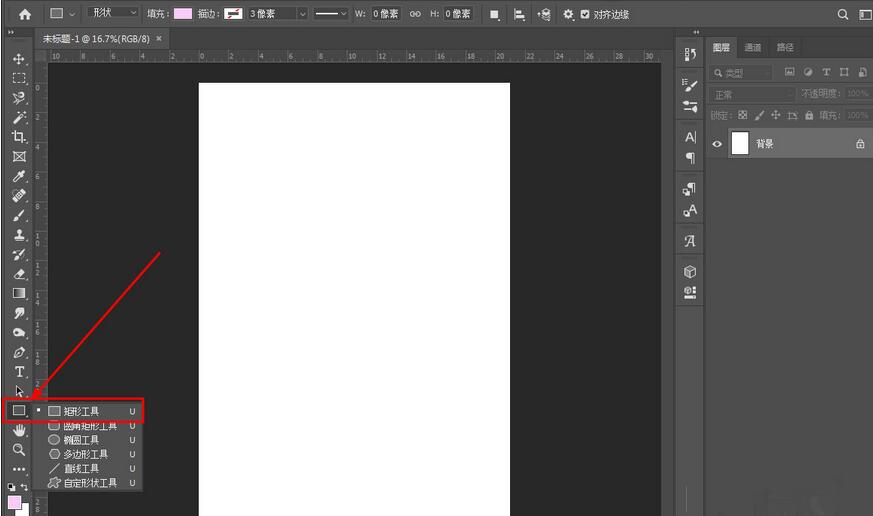
在画布上单击就会弹出一个创建矩形的对话框

输入上宽和高,点击确定
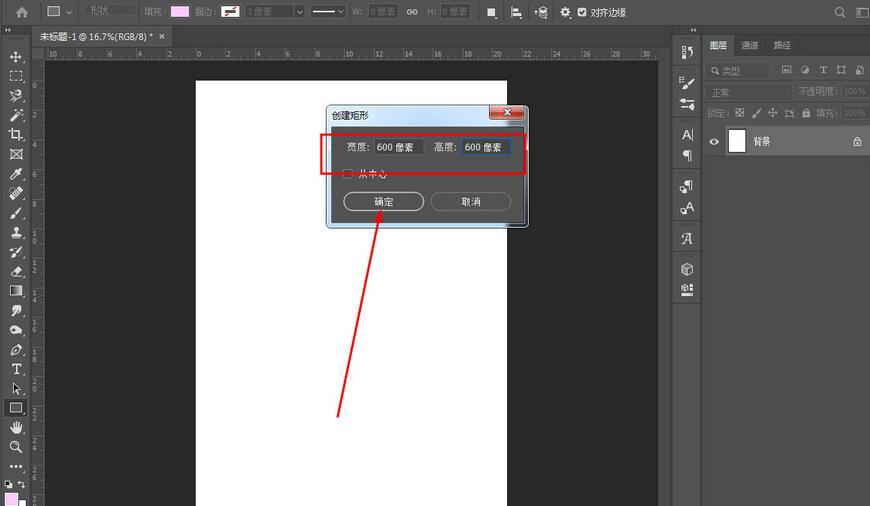
确定后正方形就绘制出来了
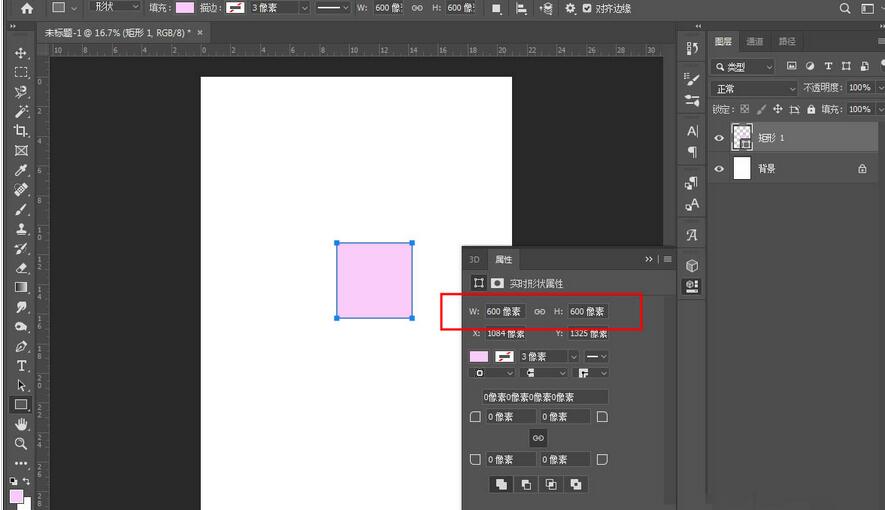
还不会使用photoshop绘制正方形的朋友们,不要错过本站带来的这篇文章哦。
© 版权声明
文章版权归作者所有,未经允许请勿转载。
