Everything怎么添加文件夹 Everything添加文件夹的方法
近期有很多小伙伴咨询本站Everything怎么添加文件夹,接下来就让我们一起学习一下Everything添加文件夹的方法吧,希望可以帮助到大家。
Everything怎么添加文件夹?Everything添加文件夹的方法
1、首先打开Everything软件,点击上方菜单栏中的”工具”,选择下方给出列表中的”选项”(如下图所示)。
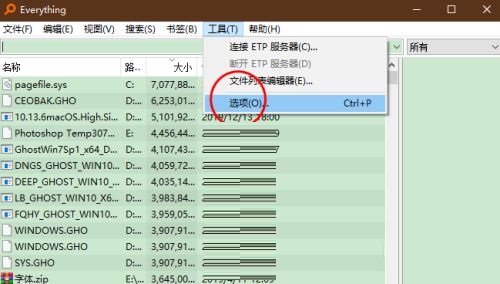
2、进入新窗口界面后,点击左侧”索引”中的”文件夹”选项(如下图所示)。
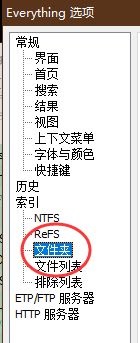
3、接着点击右侧中的”添加”按钮(如下图所示)。
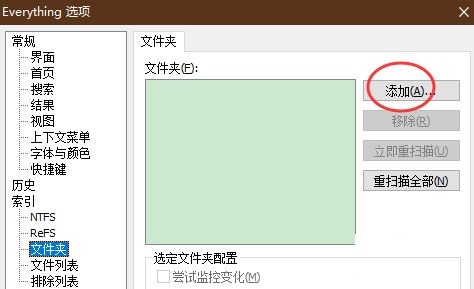
4、在打开的窗口中,选择本地文件夹,点击”确定”按钮(如下图所示)。
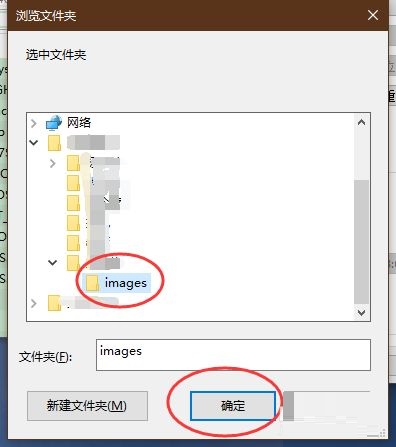
5、最后添加完成后,点击下方中的”确定”进行保存就可以了(如下图所示)。
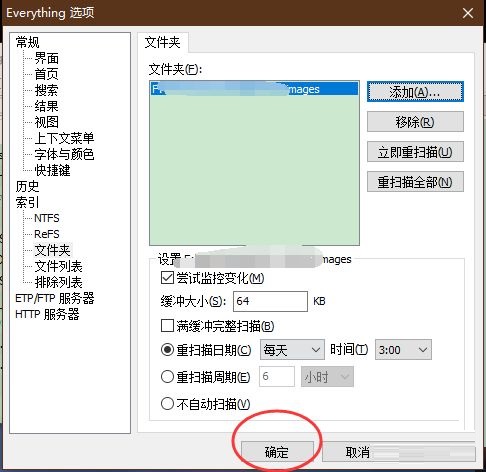
上面就是本站为大家带来的Everything怎么添加文件夹的全部内容,更多精彩教程尽在本站。
© 版权声明
文章版权归作者所有,未经允许请勿转载。
