驱动精灵如何关闭系统组件未安装提醒 关闭系统组件未安装提醒的方法
很多人不知道驱动精灵如何关闭系统组件未安装提醒?今日为你们带来的文章是驱动精灵关闭系统组件未安装提醒的方法,还有不清楚小伙伴和本站一起去学习一下吧。
第一步:打开驱动精灵。
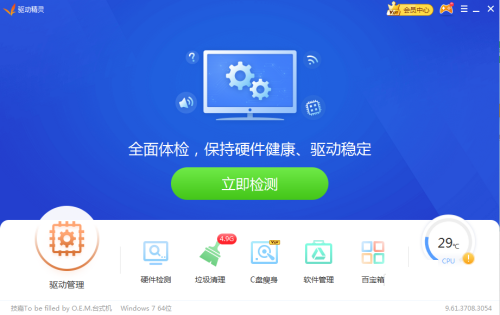
第二步:打开后,点击右上角的菜单栏。
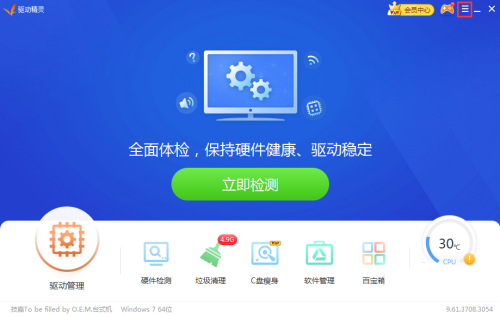
第三步:打开菜单栏后,点击设置。
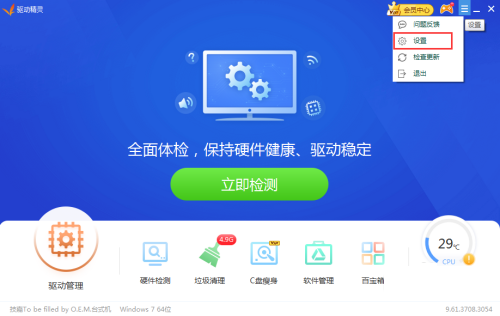
第四步:在设置中心找到提醒设置。
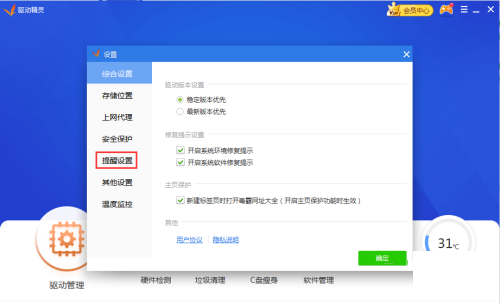
第五步:点击关闭系统组件未安装提醒。
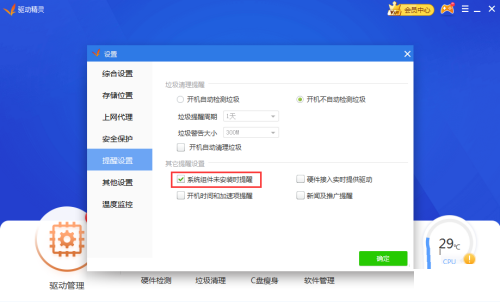
第六步:最后点击确定即可。
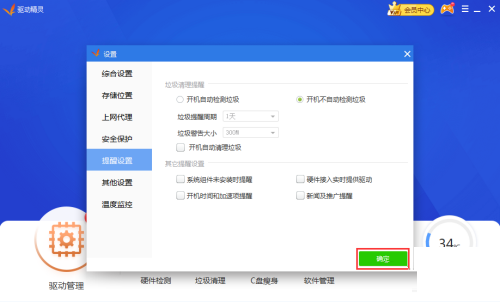
以上就是本站给大家带来的驱动精灵如何关闭系统组件未安装提醒的全部内容,希望能够帮助到大家哦。
© 版权声明
文章版权归作者所有,未经允许请勿转载。
